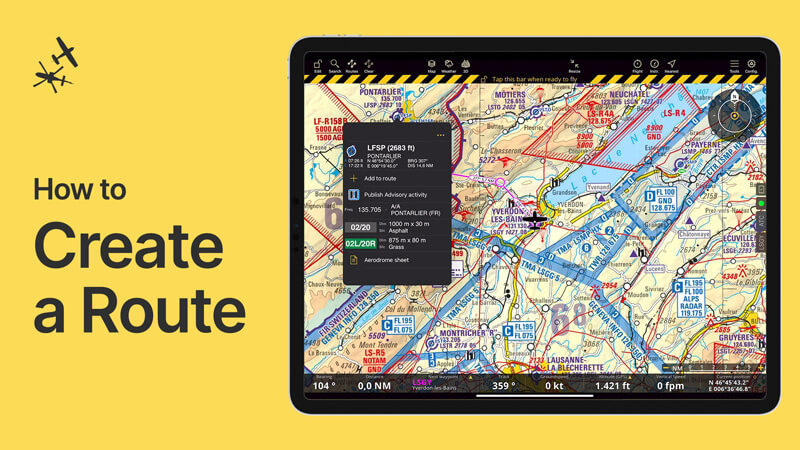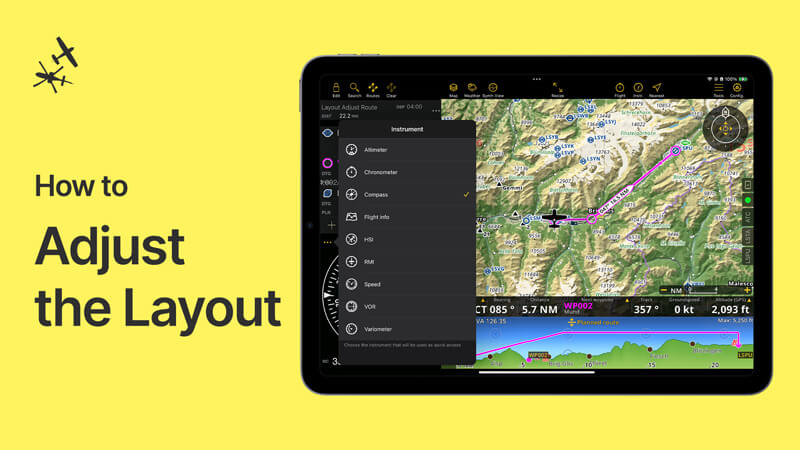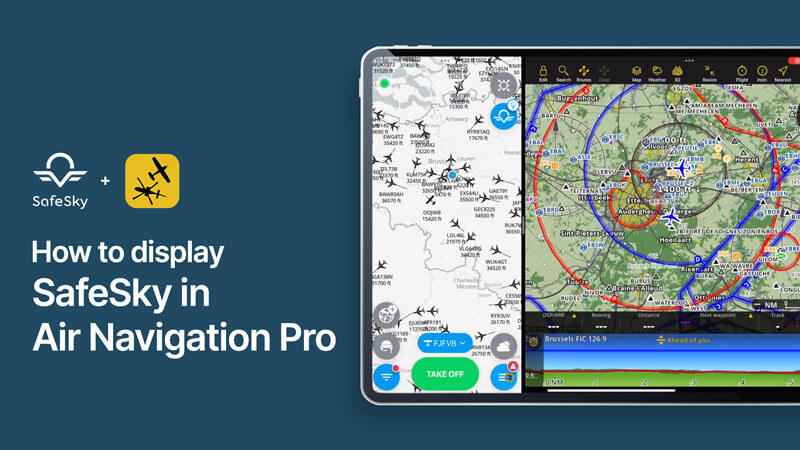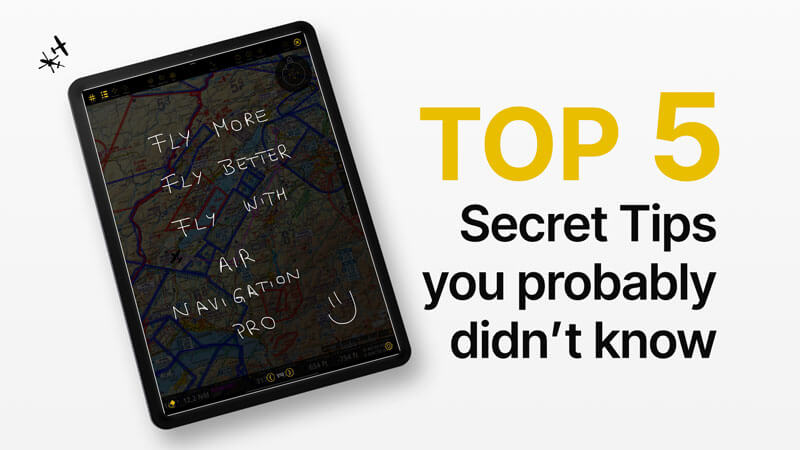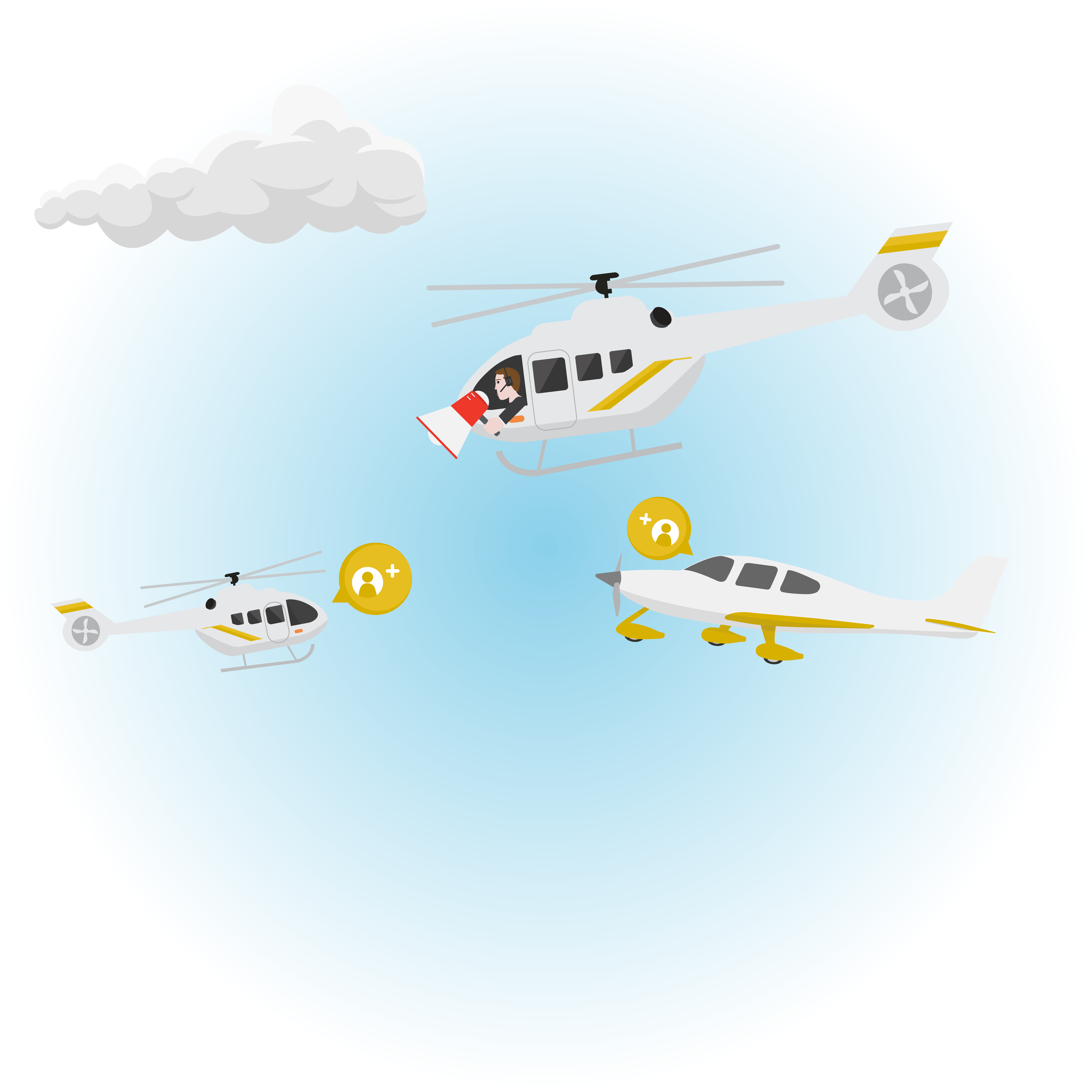Our Support Center
Watch our online video tutorials, explore our FAQ, have a look at our manual or send us a message.
We are here to help!
Air Navigation Pro User Manual
Our new web manual is live! For now, only in English, more languages coming soon!
Frequently Asked Questions
iOS : If you bought your products directly from the App Store , log in with your Apple ID when launching the App on your device. Go to Configuration > Installed data > Restore . Once the restore is complete, select the product to download it.
Android : If you bought your products directly from Google Play Store, log in with your Google account when launching the App on your device. Go to Configuration > Installed data > Restore . Once the restore is complete, select the product to download it.
Air Navigation website : If you bought your products directly from our website Store, log in with your account when launching the App on your device. Go to Configuration > Installed data > Restore . Once the restore is complete, select the product to download it.
Yes, as long as the refund period is active. 180 days for PayPal, 90 days for Apple and Android.
For the purchases made through PayPal, contact us at support@airnavigation.aero. Make sure to attach the PayPal purchase confirmation you received via e-mail. Our team needs the transaction number to proceed with the refund.
For the purchases made through the App Store, please contact Apple through reportaproblem.apple.com to request a refund.
Purchases in the Google Play Store can be refunded within two hours in the play store. After this period, contact us at support@airnavigation.aero and send us the purchase confirmation with the GPA number (GPA…-…-…-…)..
You can remove devices from your account instantaneously by logging out of Air Navigation Pro on the device you want to revoke.
For this, on your app go to Configuration > Account > Log out.
If you no longer have access to the device, sign in to your account on our website and on your Profile page under Devices you can submit a revoke request. Approval on our side can take up to one week.
To accelerate the process, you can send us your request via email at support@airnavigation.aero.
iOS : If you bought your products directly from the App Store, log in with your Apple ID when launching the App on your device. Go to Configuration > Manage data and products > Products Settings > Restore purchases . Once the restore is complete, select the product to download it.
Android : If you bought your products directly from Google Play Store, log in with your Google account when launching the App on your device. Go to Configuration > Manage data and products > Products Settings > Restore purchases . Once the restore is complete, select the product to download it.
Air Navigation website : If you bought your products directly from our website Store, log in with your Air Navigation account when launching the App on your device. Go to Configuration > Manage data and products > Products Settings > Restore purchases . Once the restore is complete, select the product to download it.
Absolutely, you need to be connected with the same account on both devices. Configuration > Account.
Then restore your purchases by going to Configuration > Installed data > Restore
You will be able to download all the charts previously purchased.
You can recover your password directly through the App by going to Configuration > Account > Forgot password? > Enter your email address and follow the instructions.
Alternatively, you can recover your password by connecting to our website https://airnavigation.aero. Select My Account > Sign in > Recover password > Enter your email address and follow the instructions.
Some long-time users are not recognized by Android devices.
In order to unlock your account, please visit https://play.google.com/store/account/orderhistory and send us a screenshot of your purchase confirmation to support@airnavigation.aero.
You can find our manual here. For the moment, only available in English. More languages to come soon.
The handling process depends on the platform through which the subscription was originally purchased.
iOS: You will be refunded for the remaining duration of your current subscription on a pro-rata basis and charged for a new full-year subscription.
Android: Your subscription will be upgraded immediately without additional payment required. The expiration date of your running subscription will be adjusted based on the price difference, resulting in either an earlier or later renewal date.
Air Navigation website: It will depend on the remaining time of the subscription. If more than 3 months, you will pay pro rata for the price difference until the expiration date. If less than 3 months, you will still pay pro rata for the remaining time, but you will also be charged for another full year of subscription.
Note: To avoid duplicating subscriptions and ensure that your active subscription is accounted for, you must upgrade through the same platform you originally subscribed to.
Air Navigation Pro Subscriptions acquired through Air Navigation Services are managed via PayPal. To manage or cancel your subscription log in to your PayPal account. Click on your profile > Payments > Manage automatic payments > Show active > Air Navigation Pro > Cancel.
For iOS subscriptions: Go to Appstore > Your Profile > Subscriptions > You can select another one or cancel it.
For Android subscriptions, go to Play Store > your profile > Payments and subscriptions > Subscriptions > Air Navigation Pro.